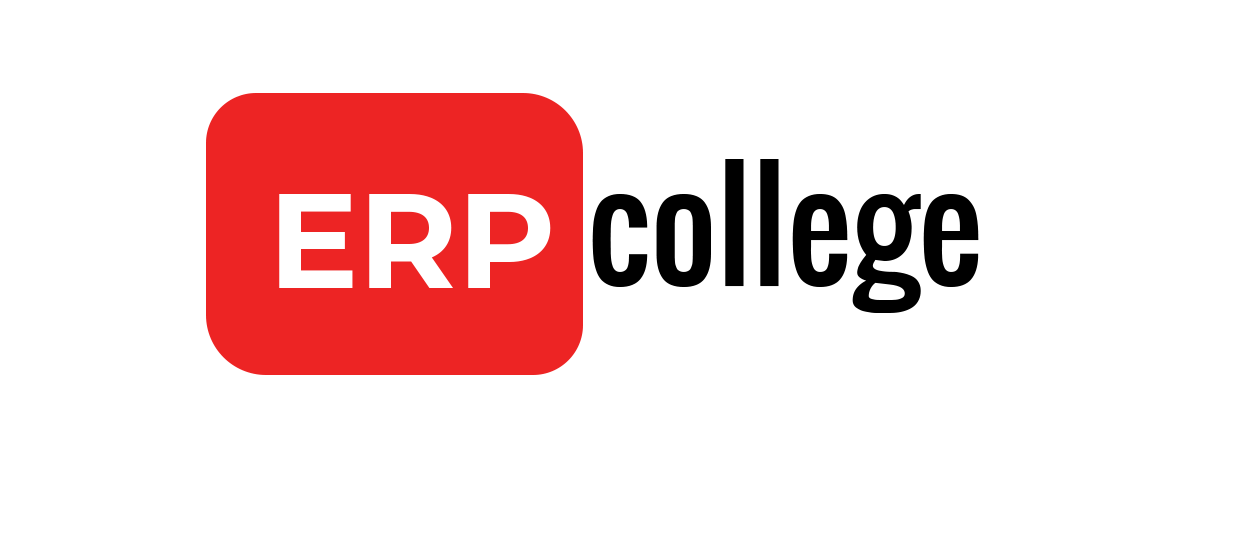GST India – E-Invoicing
1. Introduction
GST E-invoice is introduced to reduce the evasion of GST. It is an electronic invoice generated by supplier on the government portal. It is mandatory to issue e-invoice for Business to Business (B2B) transactions provided that the supplier has crossed the threshold limit of 500 crore turnover in previous financial year.
E-invoice solution provided by SAP:

For more details refer OSS – 2884058 – SAP solution for eInvoice/IRN India
SAP has provided two solutions for eInvoicing
- Automated Solution
This is a solution developed by SAP which will provide direct integration between the SAP and the eInvoicing (IRN) via certifiedGSPs using the SAP Cloud Integration Platform.
GSP: GST Suvidha Provider (GSP) is considered as an enabler or authorised intermediary for businesses to access GST portal services.
In automated solution user has to upload the invoices from SAP, then in the backend it will be send to IRP portal via GSP and generate an 64 digit IRN (Invoice reference number) along with signed QR code; returned it back to SAP and assigned to the invoice or stored in the database.
- Manual Solution:
SAP manual process will read the response file and store the information of IRN, QR code & digital signature in the standard table and it will link the original invoice with IRN along with the current status in the table. The preparation of a standardized format (JSON request file) needs to be generated offline by the customer.
2. EDOC_COCKPIT
In eInvoicing solution SAP has introduced the cockpit to manage the all activities related to edocument. How to use it and what we can do with the cockpit we will see in below part:
Execute transaction code EDOC_COCKPIT
Below screen will be prompted:

Default variant is executed in the background after executing the cockpit
To change the variant value click on Change button:


We can use above parameters to filter the edocument
In the cockpit there are only two status of the document on broad level

In process

Completed
Once the status is completed, there will no further processing can be done on the document.
To generate an edocument and get IRN number select the document:

And click on the submit

That’s it, within couple of seconds system will reach to the IRP portal and generate an IRN number and get back to the SAP

You can notice even after generating an edocument status is still yellow (in process)
Scroll to the extreme right to see the Invoice Reference Number

The highlighted number is the 64 digit alpha numeric IRN
Cancellation of IRN
Cancellation of E-document is only possible if we are cancelling it before 24 hours and the invoice is not finalize in the SAP

Select the E-document and click on Cancel eDocument

Enter the cancellation reason code from below available options:
- Duplicate
- Data Entry Mistake
Click on save

And the edocument does not get cancelled, to check the error select the document and click on ‘goto’ button

Click on application log

Errors and checks
Duplicate IRN:
IRN will not be generated for invoices with identical key parameters (Eg: Supplier GSTIN, Invoice Number/ODN, Document type, Financial Period, etc.). In case there are invoices generated with identical ODN, assign a separate number range in the view EDOINEWBCONFIGV.
RCM cases:
IRN is only required for B2B RCM invoices from the supplier perspective and not from the buyer and receiver perspective as this is not a legal requirement and there is no API available for the same in Govt. portal.
Finalize:
After finalizing, no action can be performed on the e-Document. The status color will be green once finalizing the e-Document is done.
Cancellation:
According to govt, IRN cancellation can only happen within 24 hours of its generation. Any cancellation after 24hrs could not be possible on IRN, however one can manually cancel the same on the GST portal before filing the returns.
If the source document needs to be canceled in SAP post 24 hours of IRN generation:
- Perform the ‘Cancel eDocument’ action under ‘More’ in EDOC_COCKPIT and it should fail with the error “Error Code 2270: The allowed cancellation time limit is crossed, you cannot cancel the IRN.”
- Use the ‘Allow Cancellation’ action under ‘More’ in EDOC_COCKPIT to enable the cancellation of the source document. The status will be changed to ‘ALLOW_CANCEL’ to allow source document cancellation.
Note: This does not have any impact on IRP portal data and only allows to cancel source document in the SAP system. After canceling the source document, ensure to cancel the outward liability while filing GSTR1 returns.
Below customer categories requires to generate edocument.
GSTIN / UIN Status
| Tax Payer Type | GSTN Status | Customer Category |
| Regular | Active | B2B |
| Tax Deductor | Active | B2G |
| SEZ Unit | Active | SEZ |
| SEZ Developer | Active | SEZ |
| Composition | Active | B2B |
This blog will be update time to time as this is new thing in India and government seems to be serious with the edocument concept looks like we will see more changes in near future.