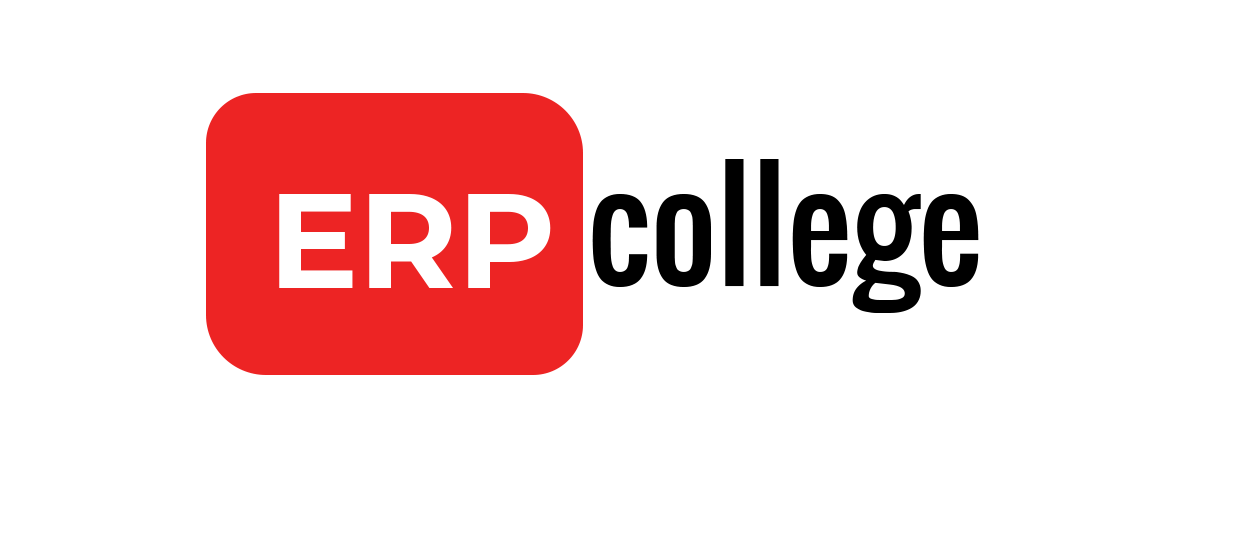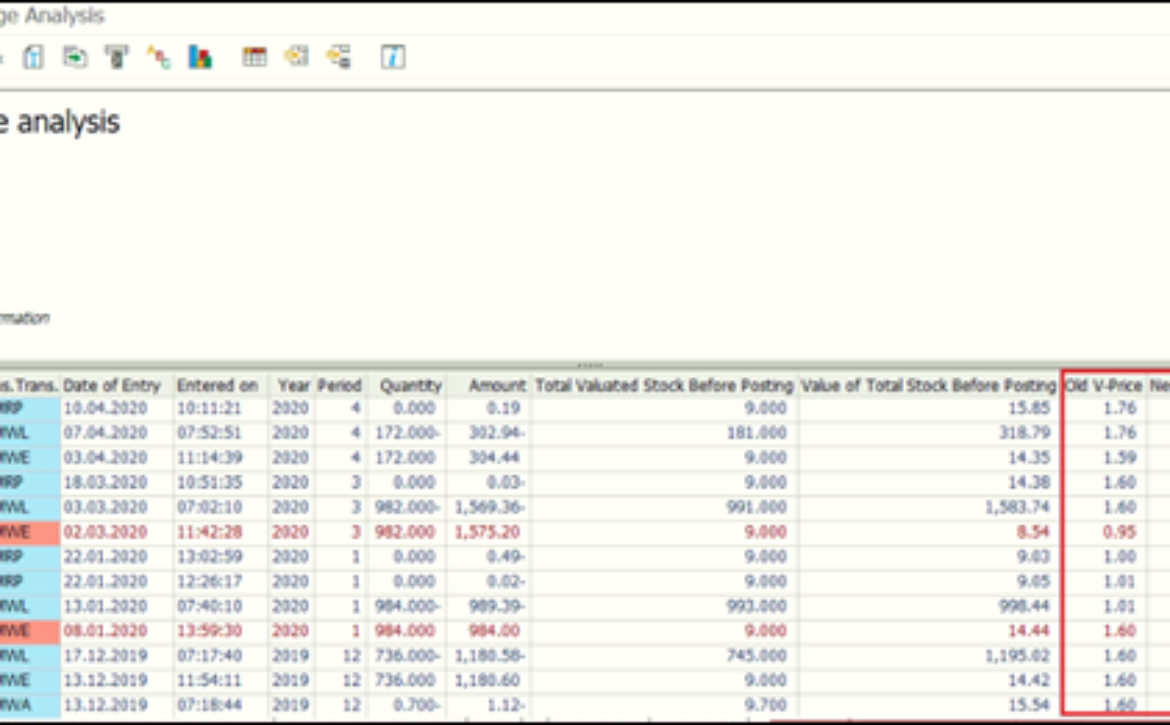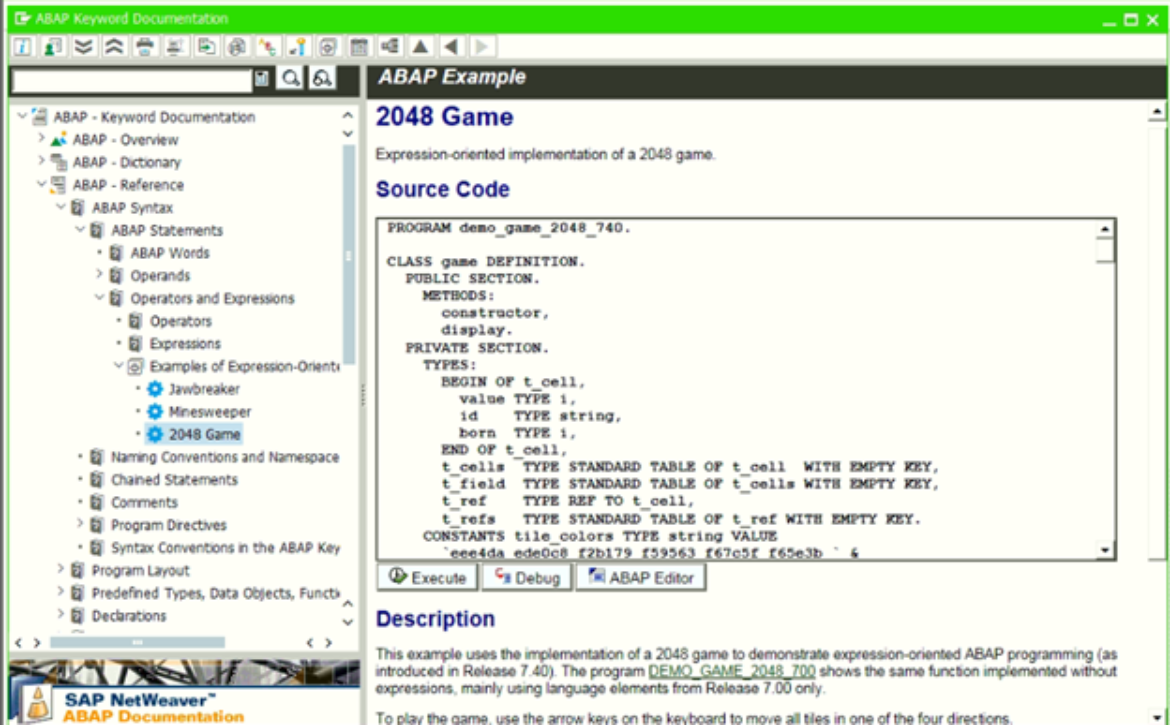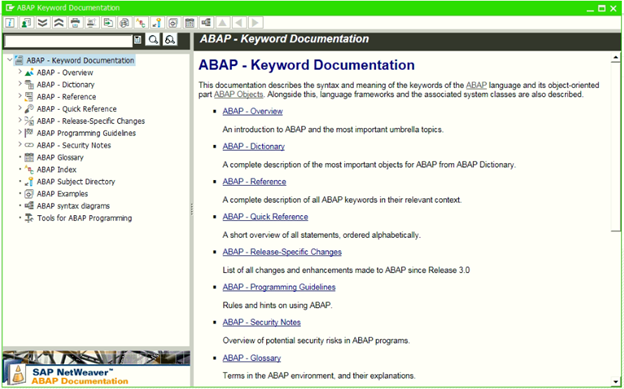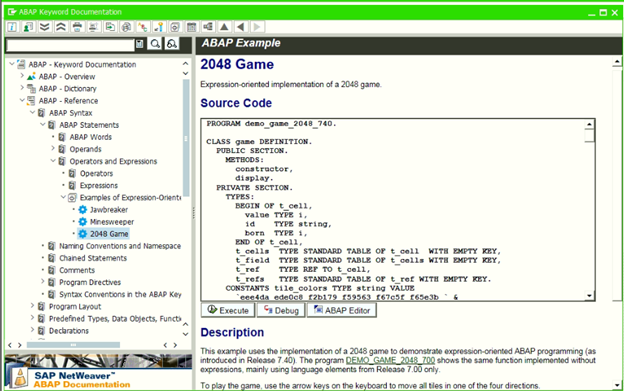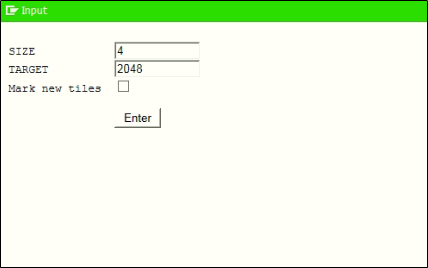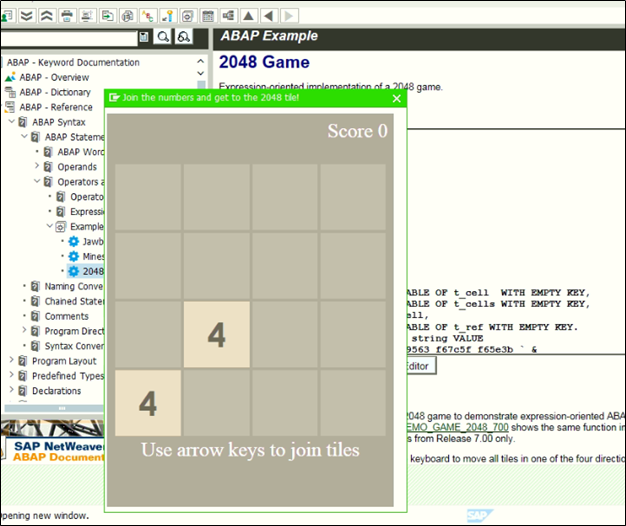Useful reports in Material Management
If someone asks what makes ERP so special? My answer would be the ability to manage inventory. ERP enables us to track live movements of inventory. And if that’s the biggest part of ERP, then we should definitely explore the biggest ERP-SAP.
In this blog, we will know about different kinds of reports in Material Management and how they can help us to track the material’s movement/to manage inventory.
Let’s start with a transaction which will guide you to find available reports in SAP:
Execute SAP1 transaction code

This transaction will redirect you to easy access of the report selection screen, expand any of the above folders, and find out the reports specific to each module.
We will see the reports available in Material Management
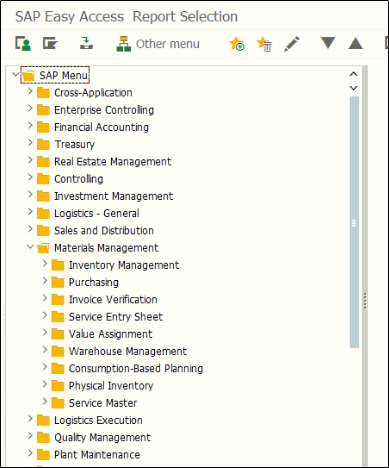
The reports further sorted with IM, WM, Purchasing and Physical Inventory.
Let’s expand the Warehouse Management – Master data folder:
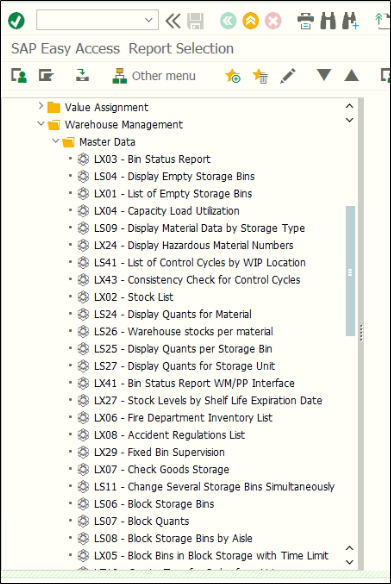
SAP1 transaction is worth to remember, it will help you to find reports/data easily across any module.
MB51 – Material Document List
This report is used roughly in MM and really useful for a consultant and end user as well for analyzing the movements of material.
Selection screen:

The report can be executed with the various combination of Material, Plant, Vendor, Movement type, and sales order. Which gives us the flexibility to view material movement from various aspects.
In and Out of the Material is colored with green and red respectively.

This series of report keeps going on like this:
- MB51: Material Document List
- MB52: List of Warehouse Stocks on Hand
- MB53: Display Plant Stock Availability
- MB54: Consignment Stocks
- MB58: Consgmt and Ret Packag at Customer
- MB59: Material Document List
MMBE – Stock Overview
This transaction is one of the tools that can be considered as a display at any given moment of information about the stock situation of an individual material. It gives a material stock position on every organizational level along with the information of batches and special stock.
Selection screen:

It can be noticed this transaction can be executed for specific plant and/or storage location and/or batch.
On lower side of the selection screen we can select the display level of stock.
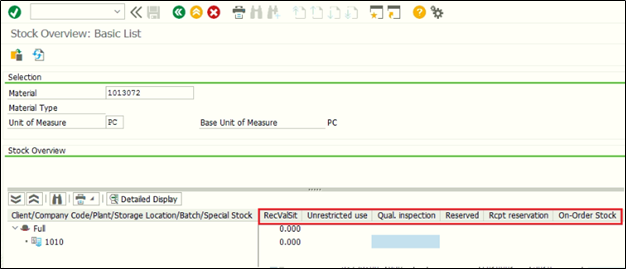
On the left-hand side of this report, the organization levels can be seen. And the highlighted area displays whether the stock is in unrestricted use or blocked under the order or in quality inspection.
So this report will be read like Material 1234 of qty. 20 under plant ABC is in unrestricted use and material 1234 of qty. 50 is blocked in order.
Now we will discuss about the most unknown but most useful report:
MBMAPCHANGES – Report for Moving average price analysis
This report gives us a detailed breakdown of moving average price, how the MVP changes with every movement of material, it can be analyzed in this report.
Execute SA38 and enter the program name MBMAPCHANGES and execute

Selection screen requires Plant and Material number

And here you go with the old price and new price changed with each material document
And this brings us to the end of the blog… we will keep updating this blog with new and useful reports in MM and WM…. Stay tuned.
If you have any suggestions or questions do let us know in the comment section or you can also write us directly.
Sign up with us to get an update of a new blog post.
Till then you can have look at our ebooks.