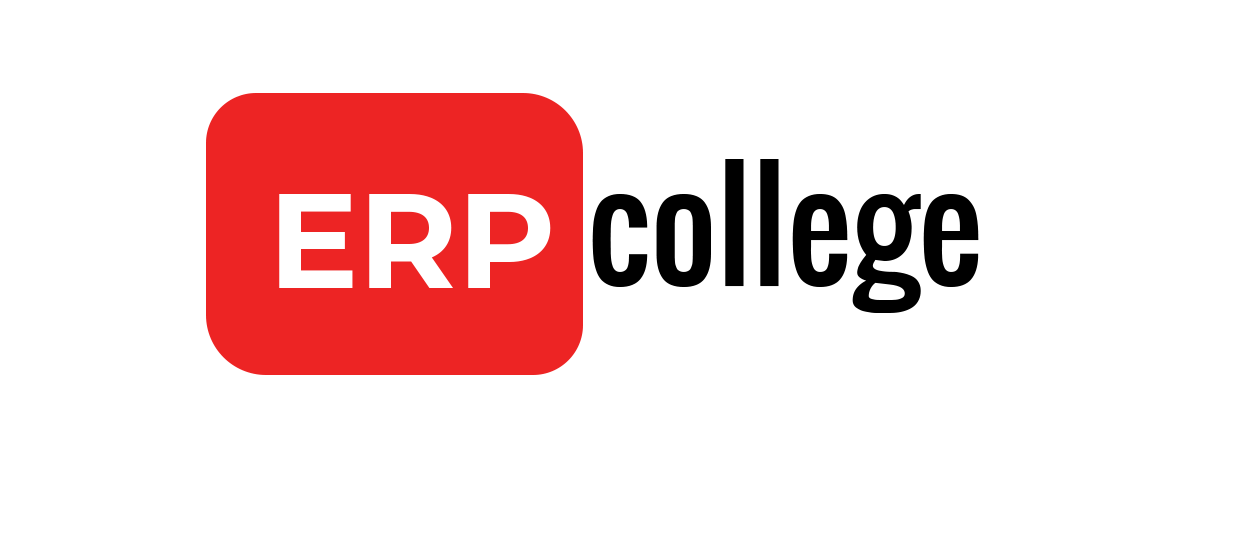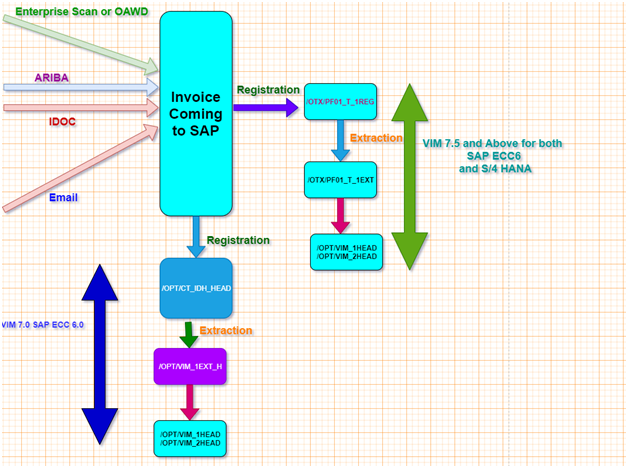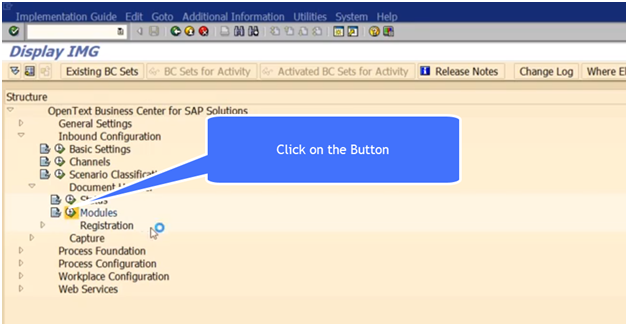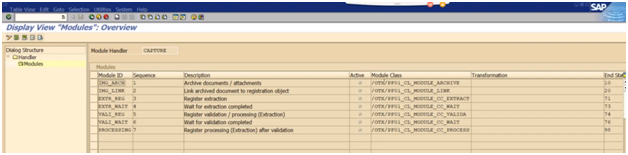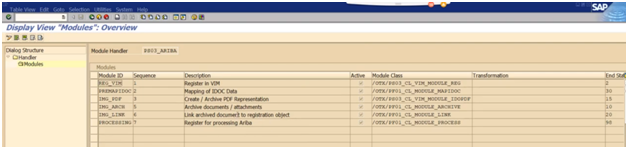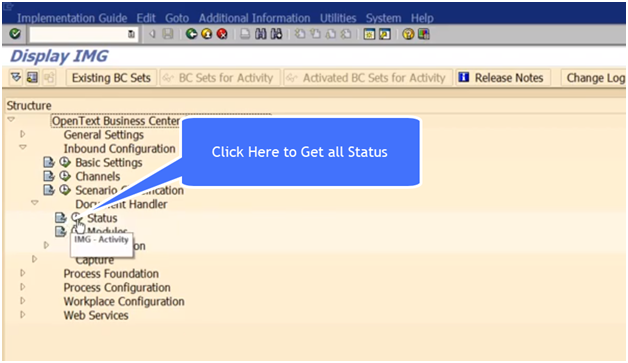How to Find IMG or SPRO Configuration path from SAP Table?
Introduction
After working in SAP for sometime it is very beneficial to know the IMG or SPRO Configuration path for any SAP Configuration Element.
Solution
Once we have found the Table and suppose it is for Table EKKO related to Transaction Code ME23N
Go to Tcode SE11->Enter Table EKKO

Here is the Check Table T024E

Now go to SM30->Enter V_T024E
Generally the View to maintain a Config table is V_TableName
Now Click on Customizing

Now select the button below

Here is the Configuration Path

Conclusion
This blog can be used for determining the Configuration Table path in IMG.
Below is the video for determining the name of the Configuration Table using ANST Tcode
Below is the video blog for determining the path