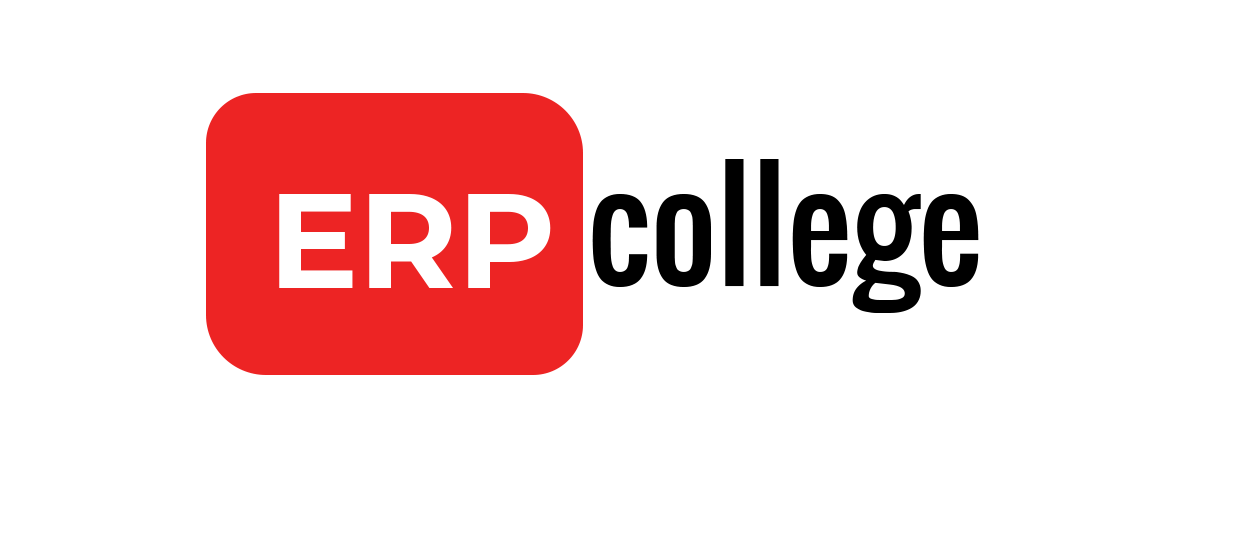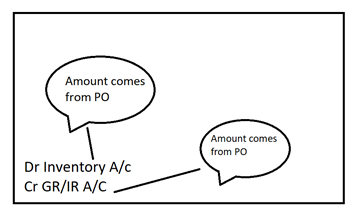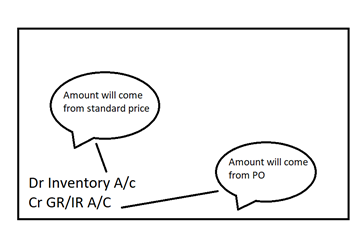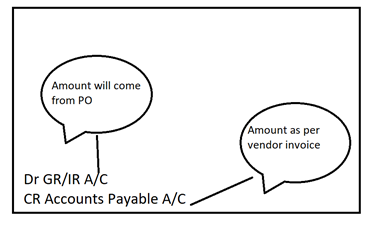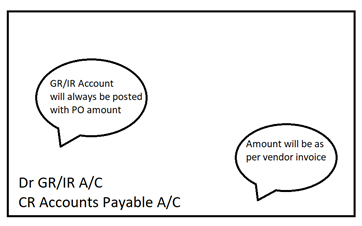SAP ECC & S4 Server Access
S4HANA 2021 & ECC EHP7 Functional & ABAP Server Access with all authorizations related functional & technical transactions, customization and tables. With 24*7 support to system access and authorization related queries.
System access time: 24*7
Support: 24*7
Installation: Can provide software (Installation not included)
Follow this tutorial to install SAP GUI
For any queries reach out to us on: expertsask994@gmail.com
Submit your order below:
https://forms.gle/i6GDKyzvcT9YW5Z79