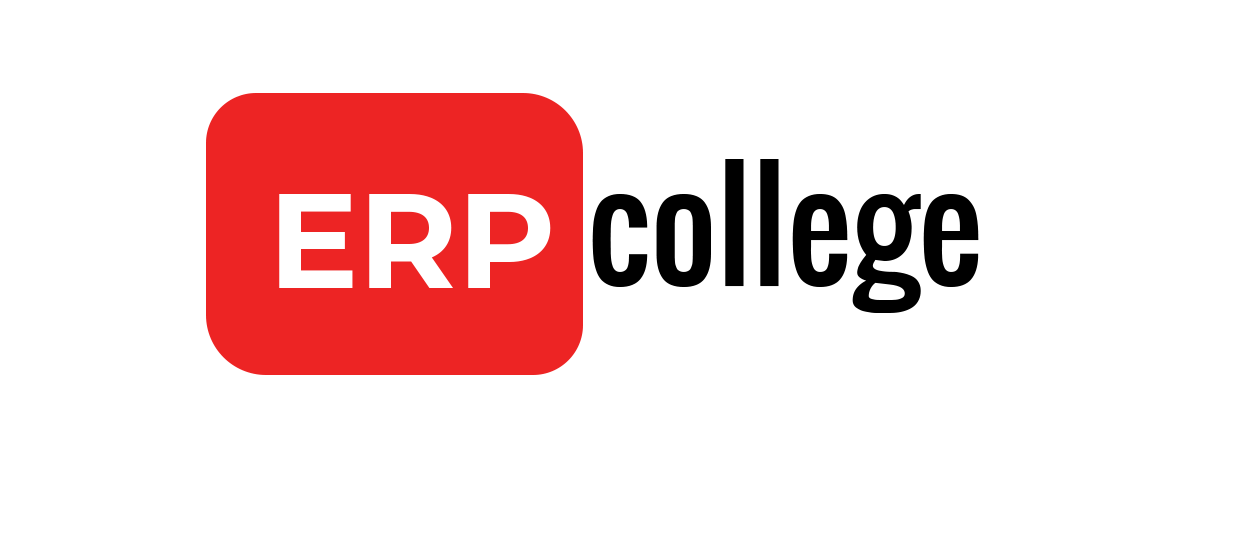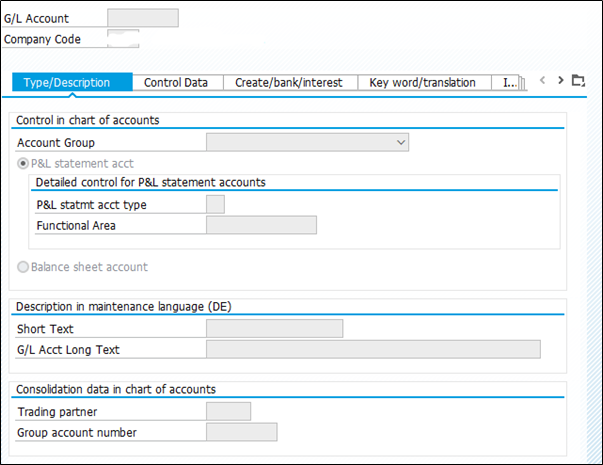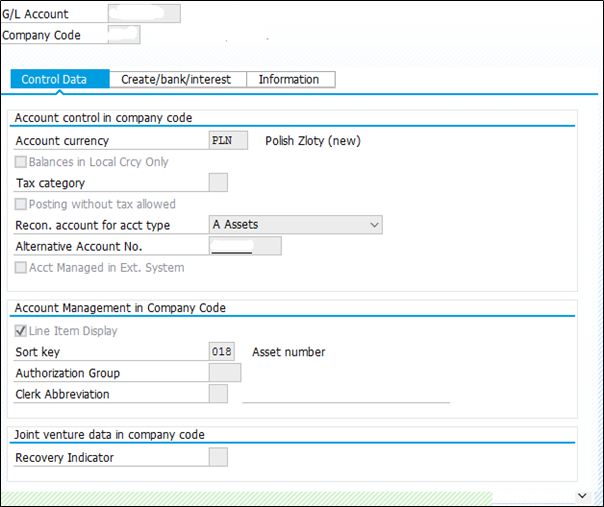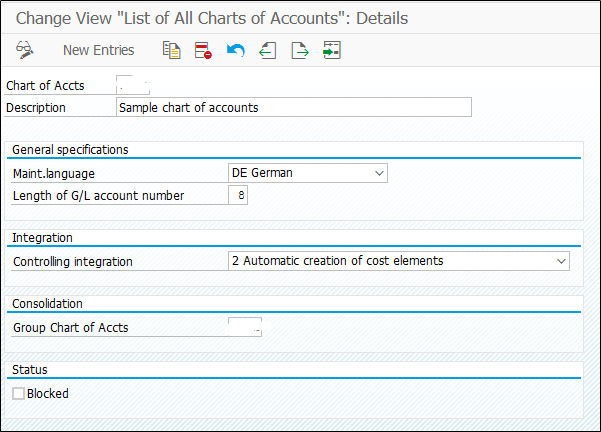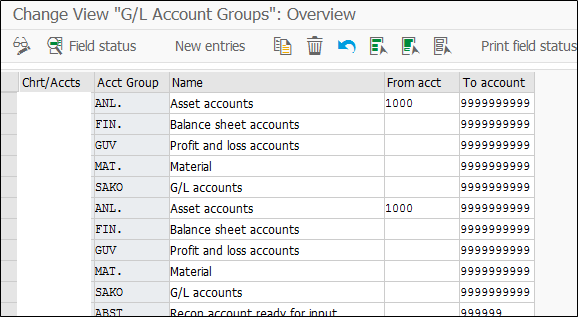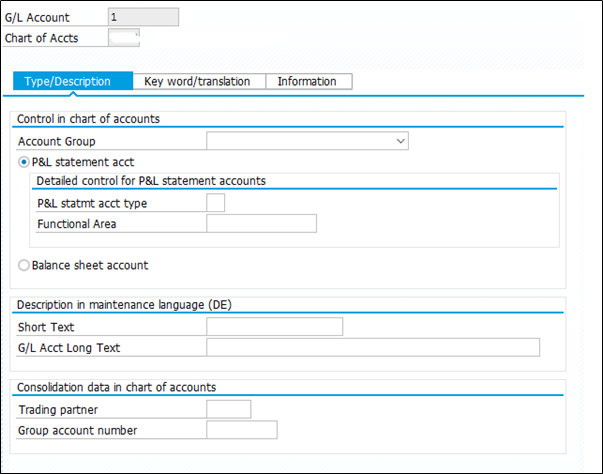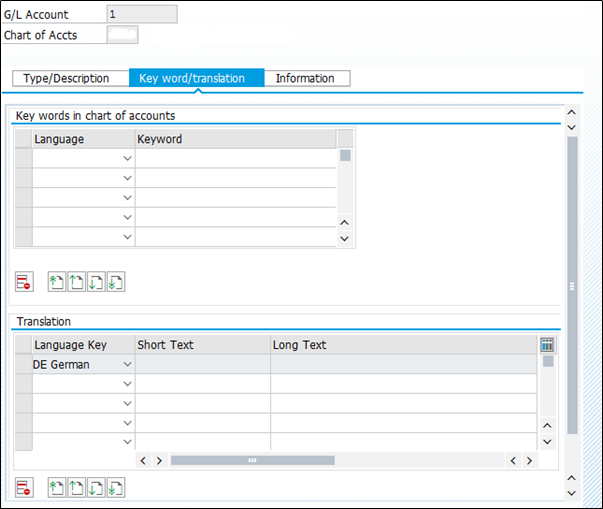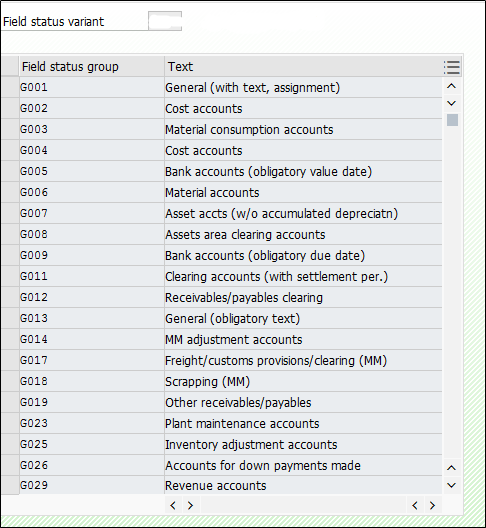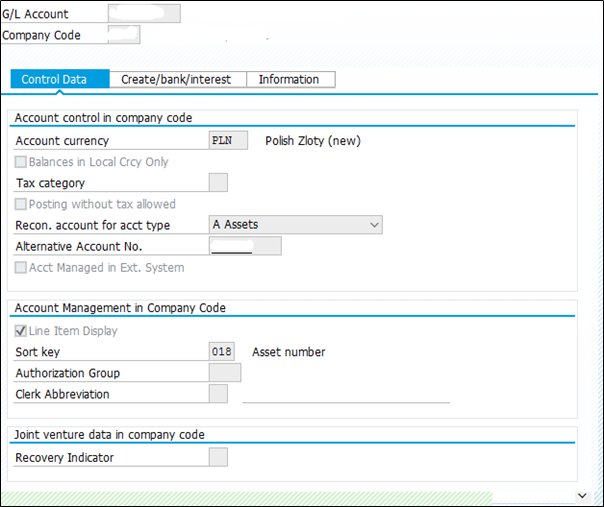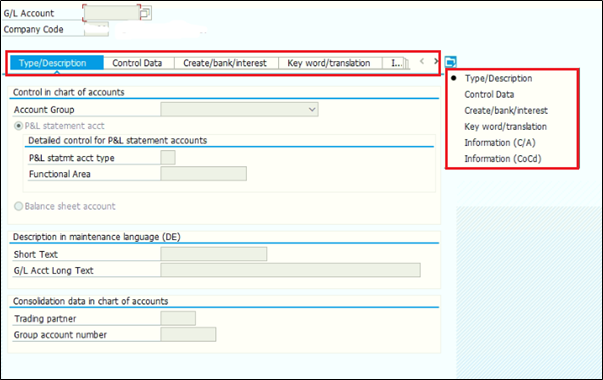Things to remember in Foreign Currency Valuation
This blog will not take you through the customizing of foreign currency valuation; instead you will learn one or two things differently.
When a foreign currency valuation is done in SAP, all open items and balances in a foreign currency will be converted to local currency using the current exchange rate maintained in the system.
After taking FCV run SAP creates two postings. One for actual valuation at the month-end and the other for reversal on the next day i.e. first day of next month (depends on configuration), but sometimes next period is not open for the reversal postings, so SAP only creates one posting. Now if you have taken the valuation run via batch input then you can open the period and continue with the batch run.
If no batch run were selected then have to manually reverse the postings on the next day with the only transaction code FBB1. This transaction does not post balance in other currencies than the local one.
Scope of Foreign Currency Valuation
Generally, currency valuations cover the following:-
- Customer open items, Vendor open items, and General Ledger Open Line items, Managed in foreign currency. (Each document is evaluated separately and the valuation posted with gain/loss)
- Other General Ledger Balance Sheet Accounts Managed in Foreign Currency, but not flagged as open item management accounts. (Only the balance of G/L account is valuated and gain/loss is posted)
Foreign currency valuation is only done for Balance sheet G/L accounts
We need to determine G/L accounts for open item managed G/Ls and for G/Ls which are not managed as open item basis

The above set up is must if you want to valuate any G/L account.
Exch. Rate Diff. using Exch. Rate Key – KDB :- Here we set G/L account for the G/L accounts which is not managed as open items
Exchange Rate Dif.: Open Items/GL Acct – KDF :- Here G/L account is set for open item managed G/Ls
Let’s see the account determination for KDB account key:
Now if we double click on the KDB account key, the system will ask you to enter the chart of account – so the account is determined on chart of account level, correct?
But in below screenshot you can see, we have option to choose valuation area (highlighted field)
So we can set G/L account on Valuation area + chart of account level (Note: Valuation area is optional and mostly G/Ls are not set per valuation area)


In above screenshot the G/L accounts for realize exchange rate gain and loss are maintained with exchange rate difference key.
As said earlier this setting is used for the G/L accounts which are not managed as open items, so now let’s link this customizing to the G/L account:

Here in the control data tab of G/L account, we can assign the exchange rate difference key. Based on this key; G/L accounts for loss/gain will be determined.
The above G/L account does not have an open item management tick. But even if this account has that tick, the system will not restrict you to assign this key in G/L and neither considers it in valuation.
Account determination for account key KDF
This setup is required for open item managed G/L accounts

From the above snapshot, it can be considered that each and every G/L account needs to be configured, when its managed as an open item basis; unlike the previous one, where we just create exchange rate keys and then assign it in G/L master data.
Account key KDF can also be maintained on valuation area level.

The highlighted area in the above figure explains how/on what basis G/L accounts can be determined.
We have below possibilities to set the G/L account:
- For the G.L account
- For G/L and currency combination
- For G/L and currency type combination
There are two options for assigning Loss and Gain G/L accounts:

The G/L accounts which are managed on open item basis, needs a clearing.
For e.g. vendor invoice is booked on 01.01.2020 it is stored as open item and cleared when payments made against the invoice.
Let’s say the payment against the invoice is made after two months on 04.03.2020
Now when the valuation run is taken on the 31.03.2020 system calculates the difference between the exchange rate of Invoice booking date and the rate of clearing date
And the difference is posted to exchange rate difference realized account (Highlighted in above screenshot)
But what about the valuation runs comes between the invoice booking date and clearing date:

In the above example invoice was booked on 01.01.2020 and not cleared till 31.01.2020
But still we need to evaluate the balance of vendor in the month end, in order to have correct financial reporting to local tax authorities.
So this time system calculates the exchange rate difference of invoice date and the date on which valuation run is taken
And the difference is posted to valuation G/L accounts (highlighted above)
We have one more option to set Balance sheet adjustment account
In most of the cases, we know the valuation difference is calculated and reversed in the next month, so there might be a requirement to not book these differences on the same G/L account, instead, post to the separate G/L account.
In that case we will assign different Balance sheet adjustment account otherwise the same G/L Account should be maintained.
And now the last section: Translation –

This field is used to translate the balances into group currency. We will discuss this in separate blog.
Transaction FAGL_FC_VAL

If the create posting is not ticked then transaction will be executed in test mode
Executing the transaction with batch input session helps many times, several times error does not appear in a test run and comes at the time of direct posting
In those cases system stores the data in batch input which is not posted and you can rectify the error and run the session

Variant configured here impacts on the displayed output after executing the transaction. We can configure user-friendly variant, easily as per the requirement.
If the save log button is not ticked, then it’s almost impossible to track the valuation runs, so make sure the end-user is applying this check-in each evaluation.
Hope you like reading this blog, do mention your suggestions in comment
We will keep updating this blog from the received suggestion and keep simplifying critical parts of foreign currency valuation.
If you have any suggestions or questions do let us know in the comment section or you can also write us directly.
Till then you can have look at our ebooks.
If you enjoy the blogpost, then you can stay connected with us on below platforms:
Also subscribe below to receive update of new blogpost