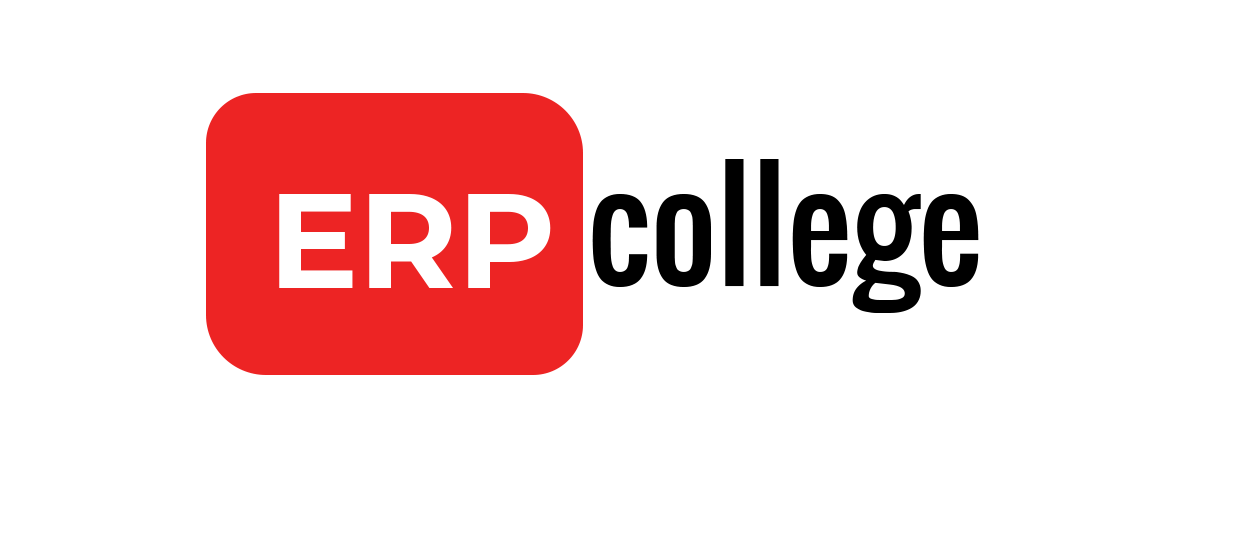How to Copy Header Text to Line Item Text in FB60 and FV60 for better search capability by some Magic?
Introduction
It is very useful to Copy Header Text to Line Item Text in FB60 and FV60 for better search capability by some Magic. Instead of Copy Pasting we can use some shortcut magic.
Solution
Login to SAP and go to Transaction Code FV60/FB60 and Enter the following Information.

Magic done the ++ value in item text is replaced by Header Text.

Conclusion
This is very useful and can be used in most SAP Environment.
Below is the video version