Everything about General Ledger account
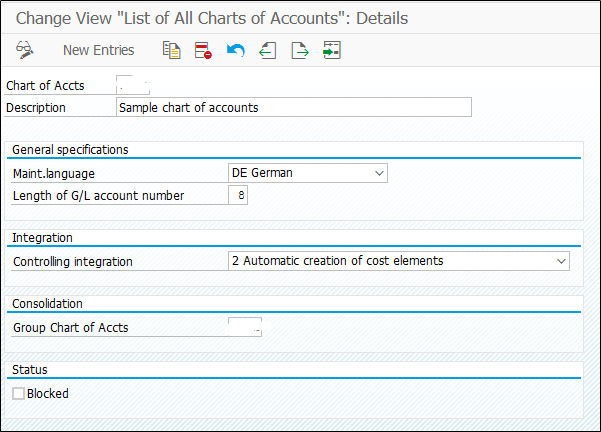
I can sense, after reading the title of this blog, half of the reader starts assuming the contents and topics should be discussed here, and probably not read this. So I have decided to give an overview of the topics at the start of the blog.
This post will be helpful for fresher to intermediates in the SAP FICO module along with a consultant from other modules, who want to fully understand the concept of the General Ledger account.
- Prerequisites to create G/L accounts
- Concept of Chart of accounts and their uses
- How G/L accounts created in the international environment (Logic of number range and Groups)
- What is the use of an Alternative G/L account or country-specific G/L account?
- Use and impact of each field of G/L accounts
- Importance of master data and Mistakes people often do
- Retained Earning Account
This blog is divided into two parts:
Everything about General Ledger account – Part 1
Everything about General Ledger account – Part 2
Let’s start with the prerequisites for the G/L accounts:
G/L Account has two levels or let’s say G/L account is created on two levels:
- Chart of account (COA)
- Company code (CoCd)
Many will argue, G/L account is not created on company code level, it is just extended to company code from Chart of account, but then some will say, we don’t just extend, we expand the G/L account by adding extra views to it.
Chart of Account: A chart of accounts (COA) is an index of all the financial accounts in the general ledger of a company. In short, it is an organizational tool that provides a digestible breakdown of all the financial transactions that a company conducted during a specific accounting period, broken down into subcategories. – by Investopedia
In simple language COA is a list of G/L accounts of a company.
A company can have multiple company codes.
The above statement shows the need of separately extending G/L accounts on company code level.
In the international environment, it is recommended to use a single Chart of Account for all company codes from different countries. (This means we can also have separate Chart of Account for each CoCd)
We will discuss more about ‘Concept of Chart of accounts and their uses’ in upcoming pages, now let’s understand the prerequisite to create G/L account.
From above we can assume now G/L account is created in two phase or it can also be created in one go with transaction FS00.
- To create G/L account in Chart of Account:
We will need one Chart of Account
Transaction code to do so -> OB13
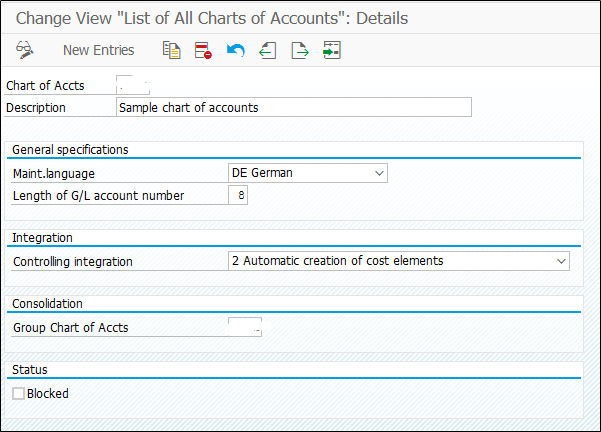
Name: Four digit alphanumeric names can be given to the chart of account
Maintenance Language: The language maintained here will be considered as a default language for the description of G/L accounts
Controlling Integration: Automatic creation of cost element, does not mean it will create cost element automatically, there is one prerequisite for this, we have to save the default cost element category for the G/L we are creating. How this works: In most of the cases G/L accounts ranges are fixed for one type of G/L accounts, so we can predict in which range Primary cost elements will be created, hence we can store the category for those G/Ls beforehand in customizing.
Group COA: In the same transaction Group chart of account is defined. Group Chart of Account is assigned when there are multiple Chart of Account used for different CoCd
Blocked: Set this indicator when the Chart of Account is not in used or not completed yet
Create Account group
After creation of chart of account, account group needs to be created for the same Chart of Account
Transaction code for Account Group: OBD4
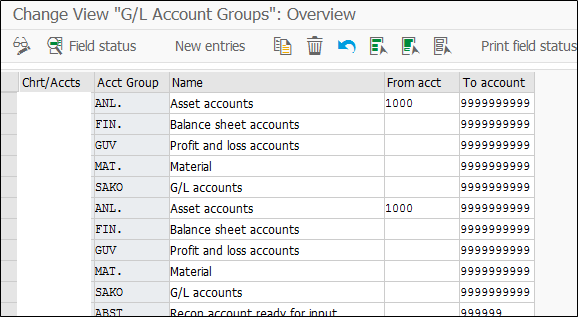
The account group determines the fields for the entry screens if you create or change a master record in the company code. The account group also determines in which number interval the account number must be.
Here we create different groups for G/L accounts (4 digit alphanumeric), Group controls the fields of G/L master record, because of this, you can notice some of the fields are not available while creating G/L accounts under some specific account group.
Mostly the account groups are created as below: G/L accounts are bifurcated in below groups:
Asset accounts
Balance sheet accounts
Profit and loss accounts
Material
G/L accounts
Once the account groups are created we are ready to create G/L account in Chart of account
Create G/L account in Char of account:
Transaction code is FSP0
The tabs available in this transaction code can be called global views of G/L accounts
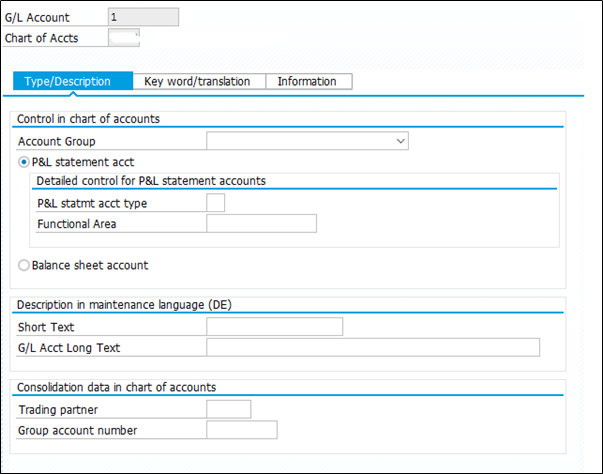
Whatever settings we make here will be applicable to all Company codes, who shares same chart of accounts.
That’s why the maintenance of master data becomes crucial because even if you think of changing the name of G/L account, you should keep in mind that it will be changed for all the users across the world provided their company code uses the same chart of account.
Below are the settings we make on Global/Chart of Account level
- Account Number
- Account group
- P&L OR Balance sheet A/C
- Name of the G/L account
- Group Account number
- Description in different languages
Key word/ translation tab:
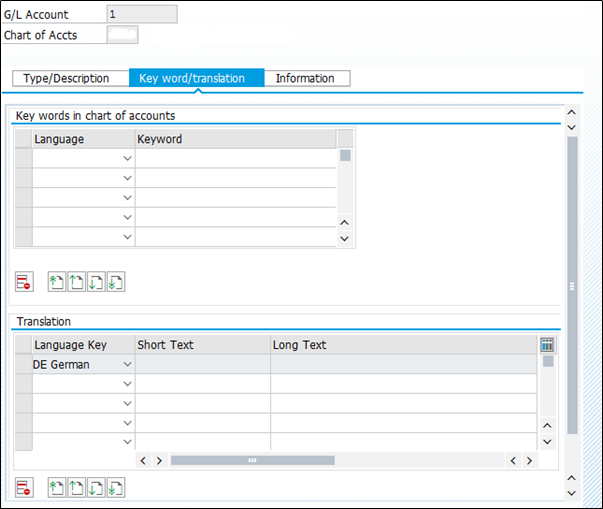
In this tab you can maintain keywords in different languages, so that the keyword in user logon language will be used for search.
In translation tab the transaction of short and long text is saved.
- Extend G/L account to Company code
In order to create G/L account centrally or to extend already created G/L to company code, we have to do one more step along with above i.e. create field status group and assign it to Company code
Transaction code for field status group à OBC4
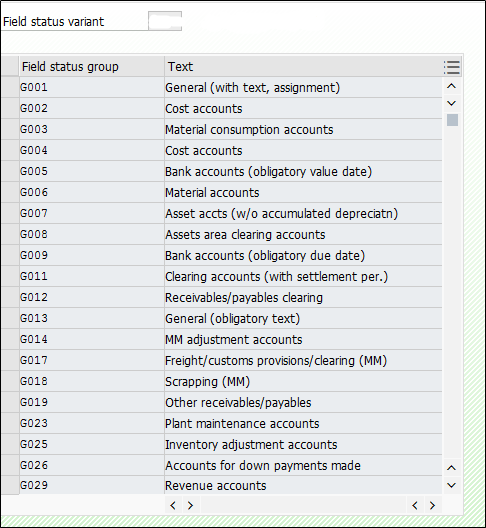
Field status group determines the screen layout for document entry.
Fields can have the following statuses:
- Optional entry – you can enter data in the field
- Mandatory entry – you must enter data in the field
- Suppressed – the field does not appear on the screen
Use: To make the value date field mandatory for bank G/L
Assign the created field status variant to Company code in transaction OBC5
After this basic set up you are ready to extend G/L account to company code level
Execute transaction code FSS0
The G/L account cannot be directly created in company code (in this transaction code), the G/L account you are extending should be created in COA (FSP0)
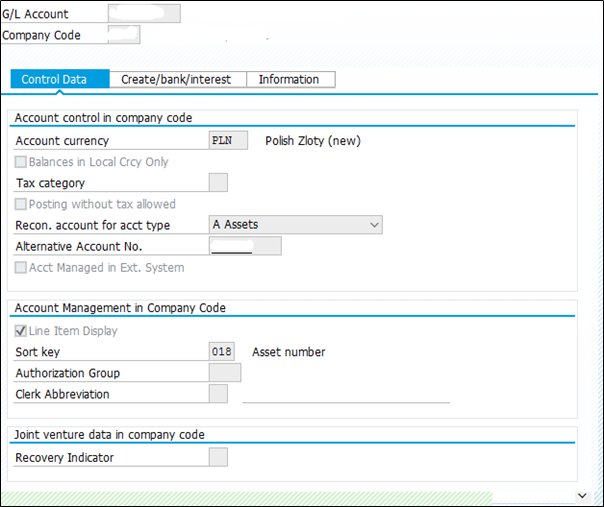
In addition to the previous three views, here we will extend or add three more tabs to the G/L account, but the settings on these tabs will be valid to the specified company code only.
If you look at the above screenshot you will notice the ‘open item management’ is not available. This is because the group, which is selected for this G/L in COA level and that group’s field status has suppressed the field open item management.
The same G/L account can be extended to the multiple company codes with different parameters in transaction code FSS0.
G/L account also can be created centrally with transaction FS00
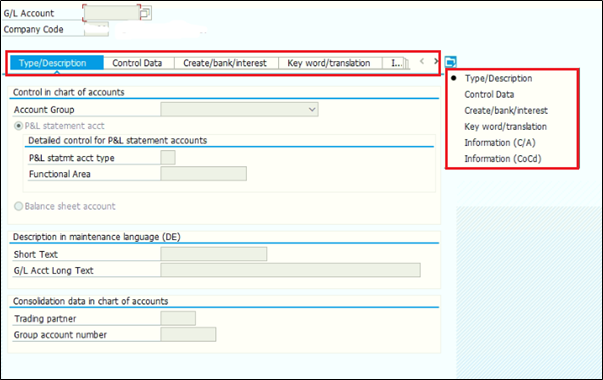
Here we can notice all the tabs available to create or change G/L account.
Continue reading….
Everything about General Ledger account – Part 2
In the second part, we will be having a deeper look into the G/L accounts master data and answers the questions like what is the use of a Country chart of account, Valuation group, exchange rate difference key and etc.
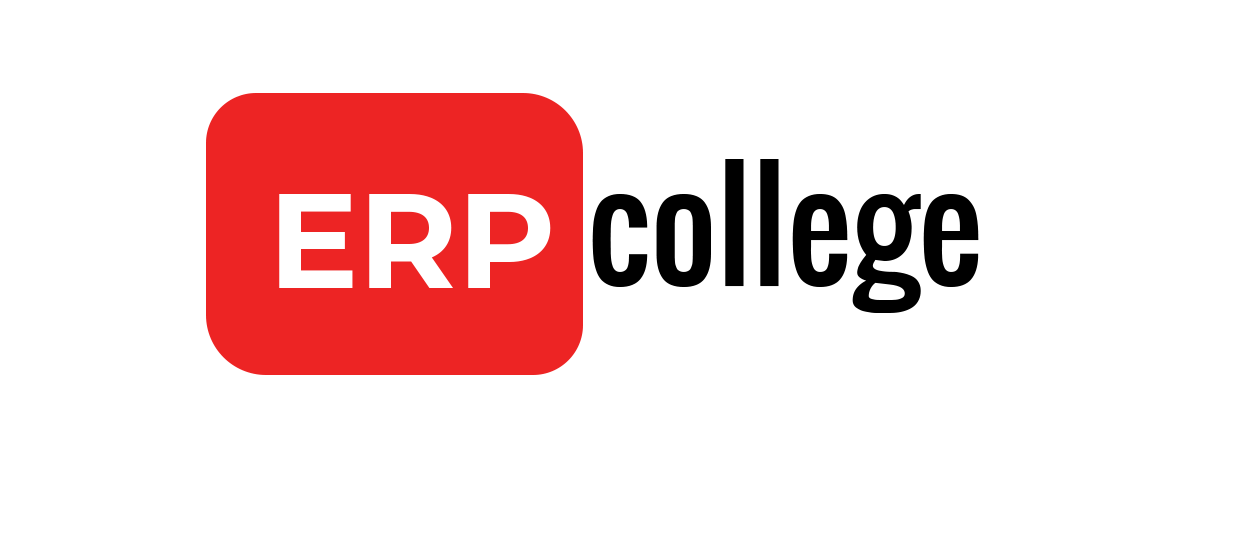
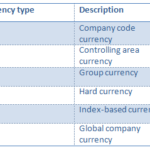

Comments (02)