Note to Payee Functionality
Note to Payee is a functionality available in SAP DME to meet legal / bank requirements of additional details along with payment file.
Also, many times, note to payee information is required by bank/supplier, along with DME XML/FLAT file.
Basically, note to payee is information of paid line items for each vendor/business partner. Note to payee can be any information about payment as per the requirement of bank.
Below are few e.g.
- Legally required information of each payment
- Official document number, which is being paid
- Common reference number between business partner
So note to payee is just additional information you have to print in output file. Just like we print other payment related details. Hence it is possible to do same kind of mapping in DMEE tcode itself and print these details. But SAP has provided separate function of Note to Payee to have greater flexibility.
Note: As a prerequisite to have fair understanding of this blog post, one should be familiar with DME functionality and DME tree structure. If you are new with DME then you can refer this eBook to learn DME.
Configuration steps for Note to Payee functionality in SAP:
Below transaction codes need to configure Note to payee in SAP:
- Payment medium format (OBPM1)
- OBPM2
- FBZP
- DMEE
- Payment medium format (OBPM1)

Select the concern payment format and go to tab ‘Text fields for reference information’
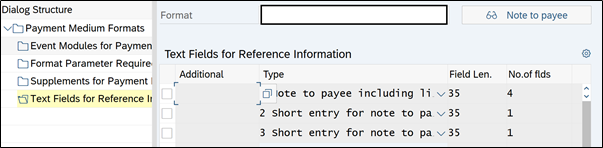
Here enter the information like type, field length, no of fields.
Field length will depend on requirement, where as No. of fields will depend on payment file structure. Let’s say if you have configured DME tree like separate line for each invoice then No. of fields 1 is sufficient.
But if you have configured DME tree for separate line for each vendor (multiple invoices) then No of fields should maximum like 99.
- Note to Payee (OBPM2)
From the same screen you can either click on Note to Payee button or go to transaction OBPM2
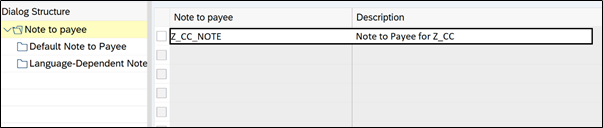
Create note to payee node
Then select option – Note to payee layout using function module and enter the function module name
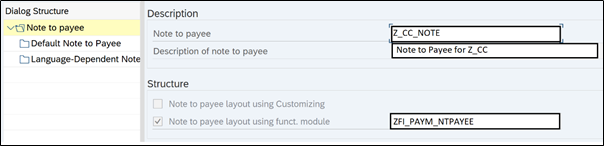
Before this step as prerequisite this function module should be available/created. When you will ask ABAPer to develop such function module below are the things you should ask for apart from field and data logic:
- This function module should be called at the time of payment run
- Whenever Create payment medium checkbox is ticked
- Data of Note to Payee should be stored in table DFPAYHT
DFPAYHT table should store values as per the structure of Note to payee
Table DFPAYHT
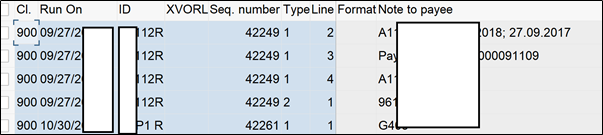
Note: Reference FM for creating ZFM is – FM FI_PAYMEDIUM_SAMPLE_DETAILS
Well, if you want to go for customizing option, then it includes below steps:
Go to ‘Default Note to Payee’ section in OBPM2 after ticking ‘Note to payee using customizing’ option
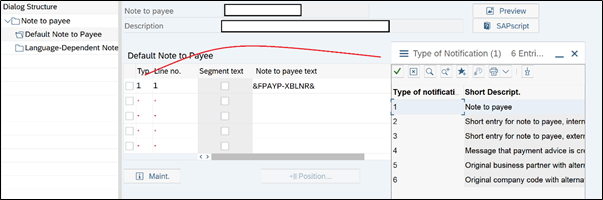
Here in this tab we have option to play with SAPScript data. As you can see in notification type we can select the behaviour of output for Note to payee text field values. Values can be taken from three structures FPAYP, FPAYHP & FPAYHX. If you are confused about variables or other signs then just click F4 in Note to Payee text field and just select required fields.
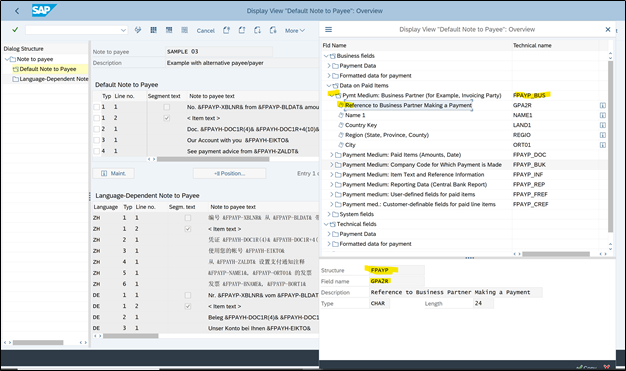
You can also check the preview by selecting preview button for your payment medium format
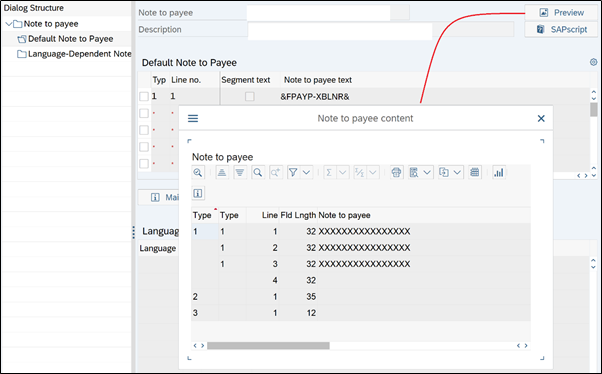
These fields will be updated in table DFPAYHT.
Also Read: Functioning of CO-PA in make to order scenario
- Maintain payment program FBZP
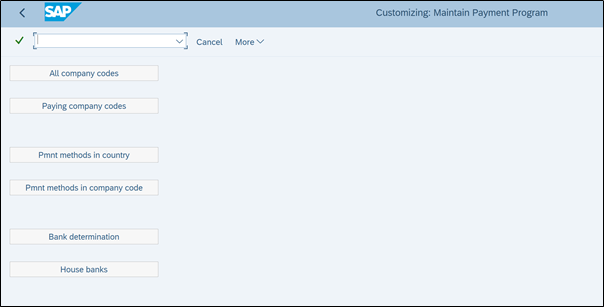
Select payment method in country
Select Country and payment method and go to tab Note to payee origin
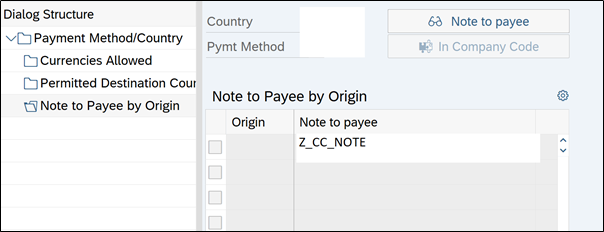
Here in note to payee field enter the note to payee name which we created in OBPM2 transaction. This will help trigger FM and correct note to payee.
After this go to DMEE tree
Here we have to modify DMEE Tree and link note to payee in DME.
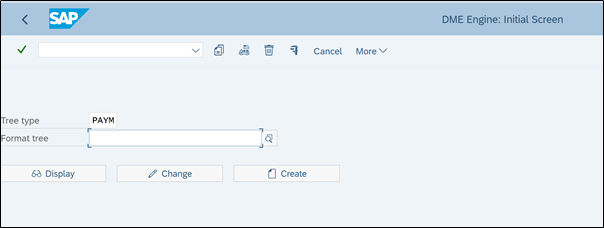
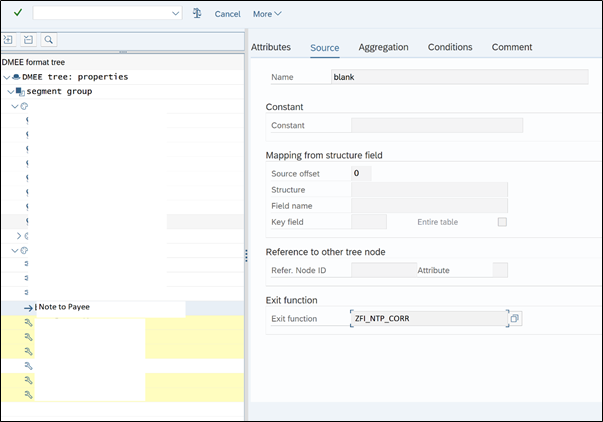
Create a node for Note to Payee where note to payee details should appear. This node is based on exit function. We need new function module for this node. Remember the function module we created and assigned in OBPM2 settings, that FM updates table DFPAYHT right. Here we need FM that can pull the information updated in DFPAYHT.
Checkout eBook: Manual and electronic bank reconciliation in SAP
a
If you remember previous screenshot of DFPAYHT table, there all the fields of note to payee is stored in separate line. So this FM should concatenate these fields into one single line.
Note: Reference FM to create ZFM is – DMEE_EXIT_TEMPLATE_ABA
Alternate to this option, if you don’t want to use exit function module, is to call structure DMEE_PAYD – TEXT
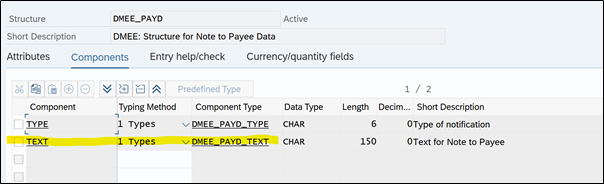
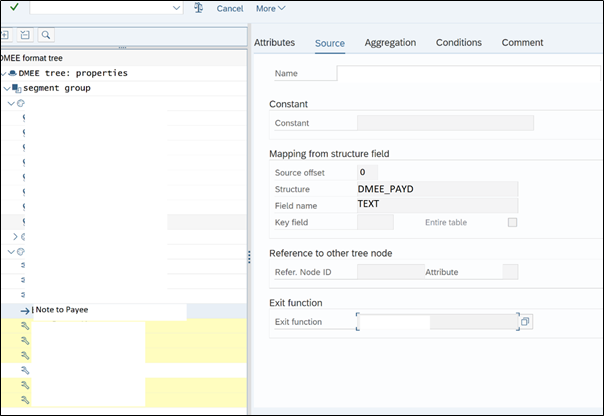
You can also visit this similar blogpost on Note to Payee functionality.
Below are some important points to note in Note to payee functionality:
- Most of the times to match the requirement, standard customizing is not enough so in that case custom FM is much better and useful way to configure Note to Payee
- Note to Payee is like free form text, it changes from bank to bank, organization to organization. In some cases, it is mandatory to print note to payee info in DME file. In some cases, it is not even required
This is simpler than how it looks; you just need to try this once. If you want to know more about DME then consider reading this eBook.
If you enjoy the blogpost, then you can stay connected with us on below platforms:
Also subscribe below to receive update of new blogpost
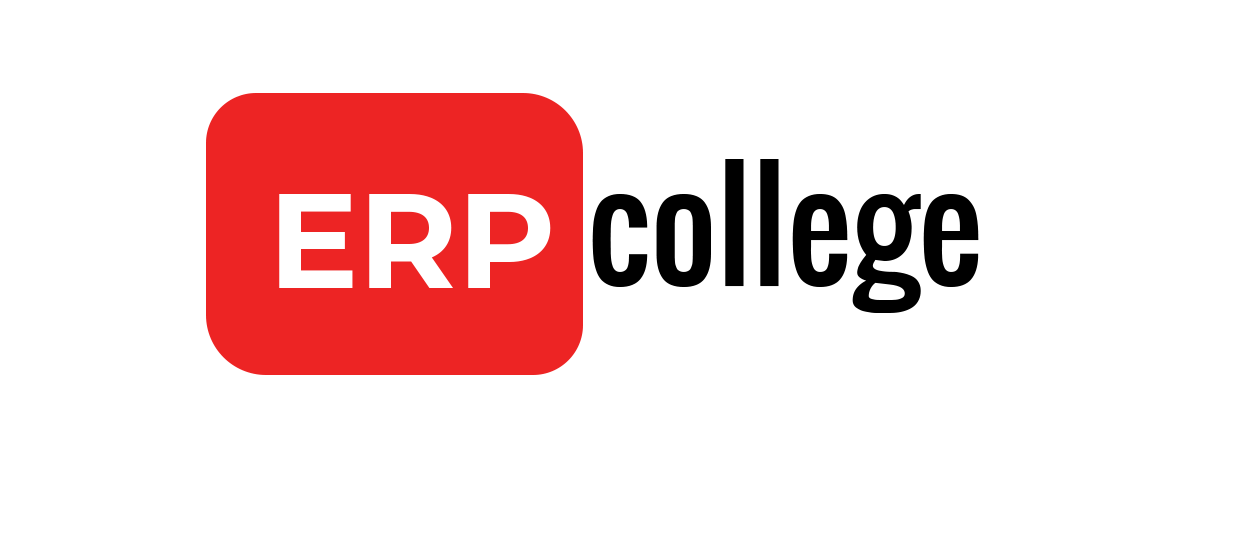

Comment (01)