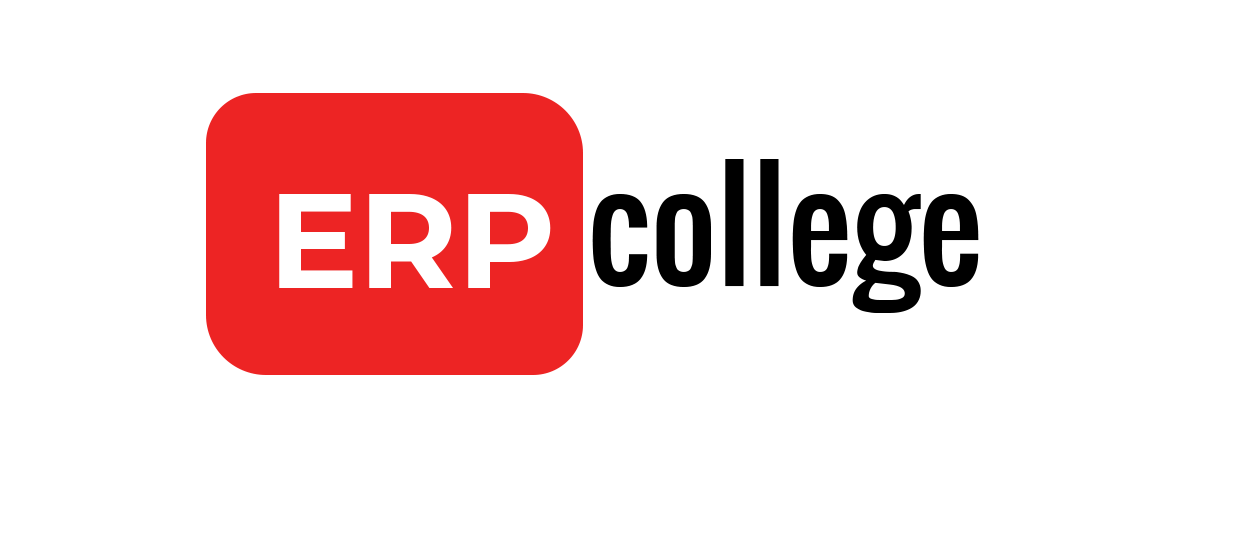How to Display Attachment List in Custom Report in SAP in one click?
Introduction
After working with SAP for more than 15 years and travelling across the Globe for SAP Projects one requirement I always use to get is Build me a Report that will show all the Attachment List. This blog will make your life easier as well as the Customers as they will have to click Less. This blog will save you at least 2 clicks per document which is equivalent to 2 less chances of making Mistakes..
Current Process for Display Attachment List.
In this scenario we want to Display Attachment List for an Invoice in FB03 Tcode which has 2 Clicks.
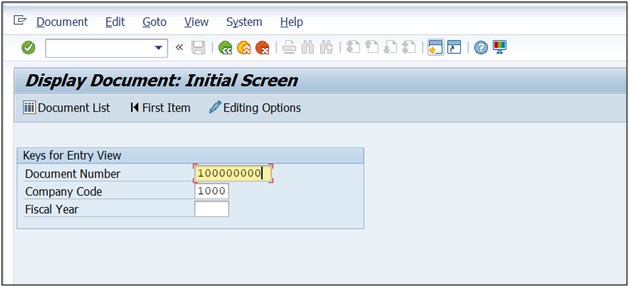
2 Clicks below
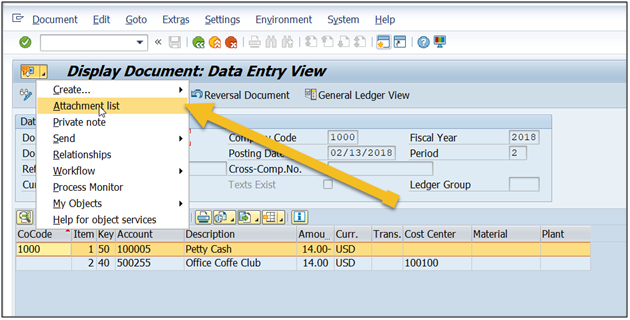
Attachment List
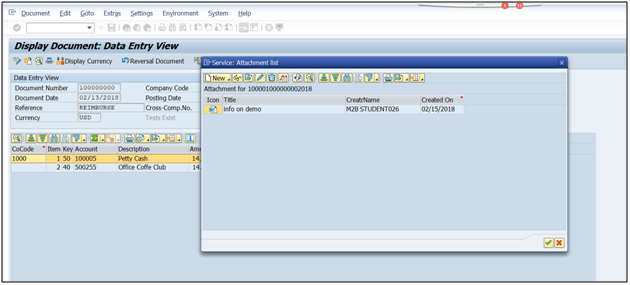
Solution
Use Function Module GOS_EXECUTE_SERVICE by Going to Tcode SE37 and HIT Execute
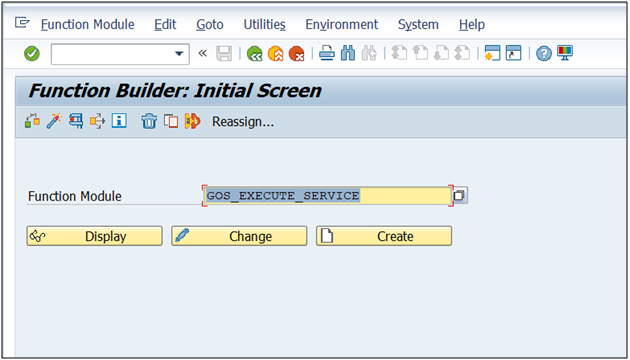
Now enter value as mentioned below
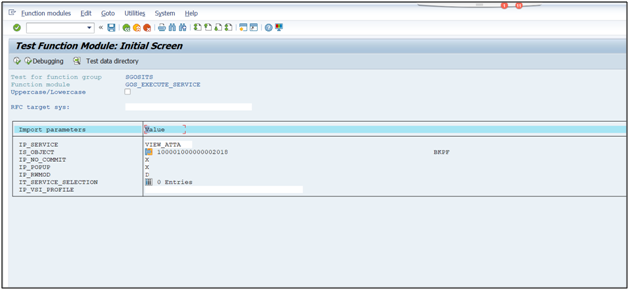
Special Mention of IS_OBJECT
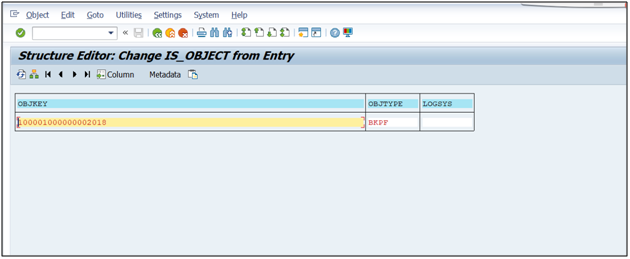
Now execute
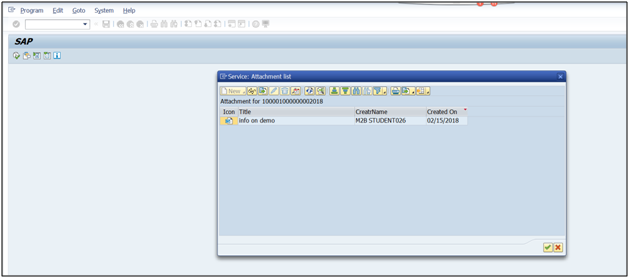
Conclusion
This can be used both in SAP ECC and SAP S/4HANA
Below is the video version.