Ways to find Tables and Transaction codes in SAP

One thing is for sure that we cannot remember every table and transaction related to any or all modules, and processes. So to make there are couple of ways which we can use to find out T-codes and tables without knowing anything.
1. From scratch
If you don’t know the tcode or table you are searching for then the transaction SE16T will be useful for you.
Here let’s say for example, you have to find out the tcodes related to the production order
Go to SE16T

Double click on the Find Transaction – Execute Function

On the left hand side a new option will be visible at the top, which is to search transaction term.
Now in the inputable search field we will enter ‘Production Order’ and press enter

And here you go, there are 45 transactions displayed which description contains name of the searched term.
If you look at the result it is much satisfying, this SE16N can be very useful, if we remember it and used it instead of wasting time on Google to find transactions.
Same way it works for tables, in SE16N double click on the Find Tables – Execute Function

Press enter

And we have the all tables related to accounting.
2. From fields
This is very common way of getting the name of the tables. All we have to do is to press F1 in the field of the document.
For e.g. in Accounting document we need to check in which table header data of the document is recorded.

Select document number field and press F1

Click on the technical information

In the pop up window highlighted field usually contains the name of the fields.
3. From the structures
Now in above scenario not all the time we get the name of the tables by pressing F1 on the field, many times we only get the structure names.
So in this block we will try to figure out, how to get table names for the fields in structure
For e.g. if we similarly go into the MIGO transaction and try to search for the table for header level of the document by pressing F1 – Technical information, we will get the structure ‘GOHEAD’

Double click on the structure GOHEAD

We will get the list of fields in the structure, now suppose we want to know the field MBLNR is used in which tables à then double click on the field

Select where used button

Tick the table fields option and press enter

Below window will pop up with the list of tables which contains the material document number field

The list will be alphabetically arranged.
Okay so I hope you enjoyed reading the blog, and hope you learned something new.
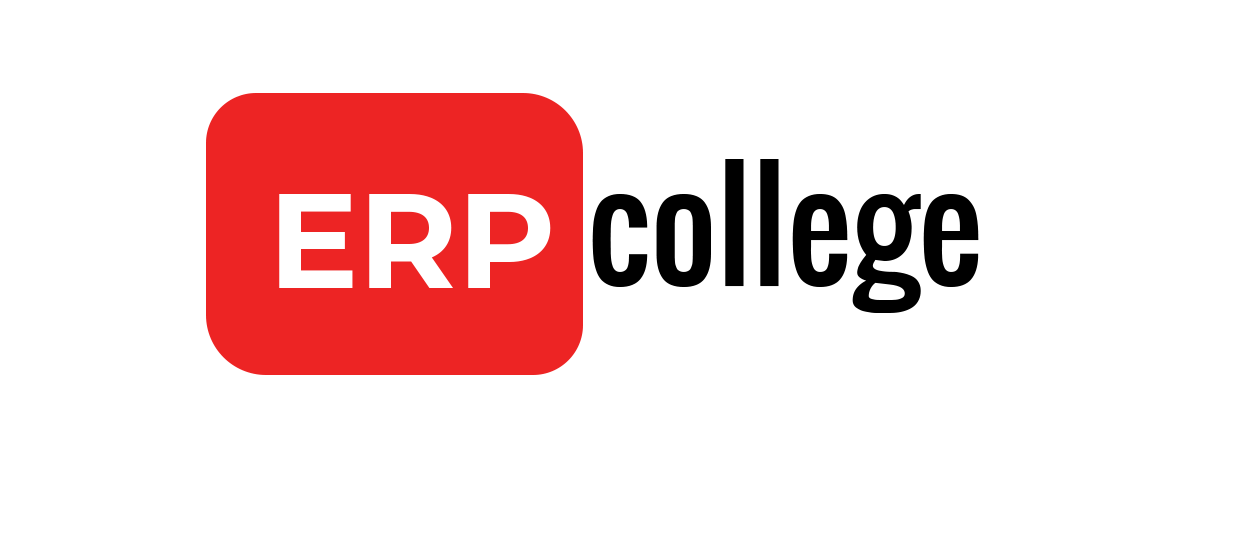
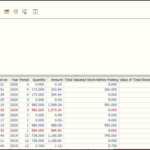
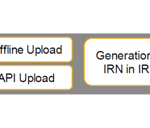

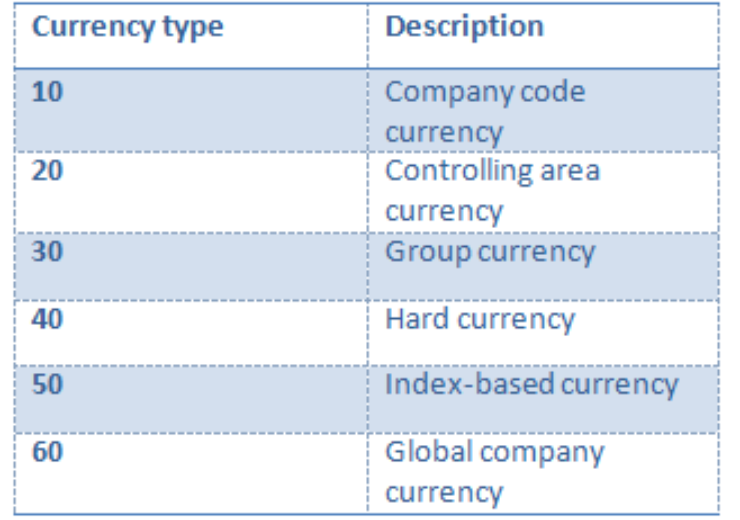
Simply wanna tell that this is very useful , Thanks for taking your time to write this. Gwendolin Gradey Prud