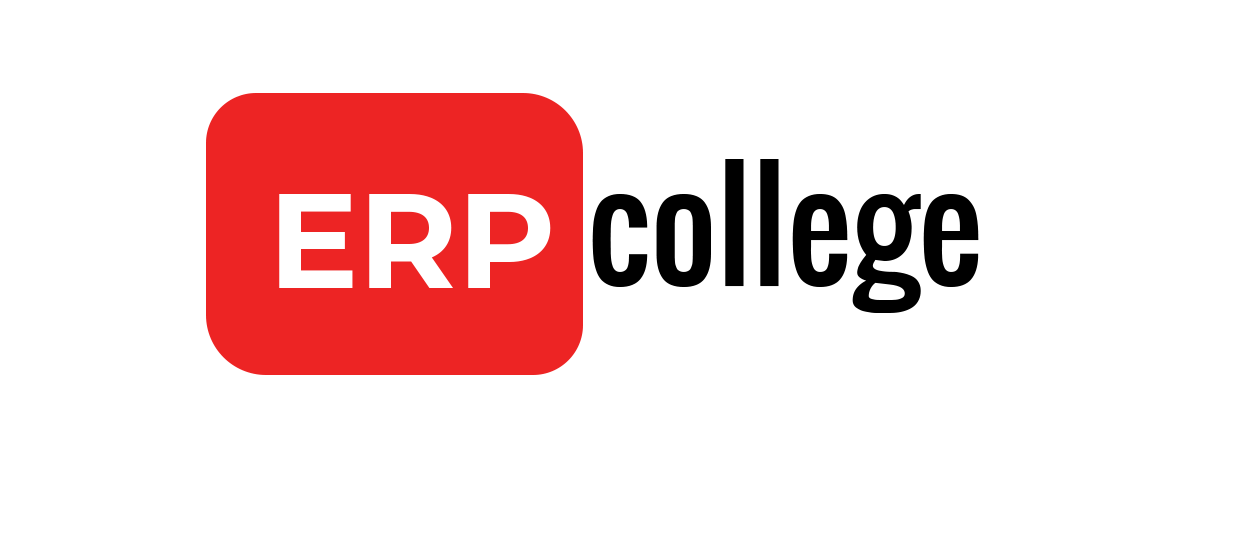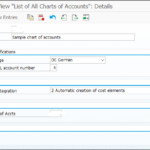Currencies in the SAP ECC and their impact on organizational structure
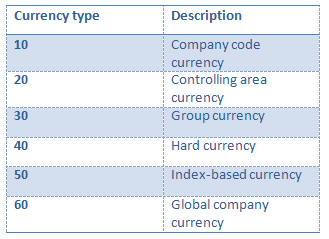
The currency type definition for company code and controlling area directly impacts how the organization structures are defined. An incorrect definition in this step can make it impossible to consolidate company codes situated in different countries at the same controlling area level.

Currency type customization is subjective, which means that there is no customizing path where you can define all of the currencies at the same time. The currency types are determined during the customizing of other areas’ SAP ERP items. For example, when you are setting up the different SAP ERP clients (such as development, quality or test, and production) you must choose a currency for the client, which indirectly defines the currency type 30. This is one of the most common areas that can cause issues in SAP ERP, and it’s difficult or impossible to change or correct later. It’s crucial to analyse all of the requirements and consider them in the definition of the structures before beginning the customizing.
Note
All of the currency types should be defined in the project blueprint with consideration of all active components and the company needs. Never change the currency type in an environment with data because it will cause a system inconsistency.
Currency type 10
Currency type 10 is defined at the company code level. Each company code in SAP ERP has its own currency, and when you set this currency, you are actually creating the currency type 10 for that company code.
To maintain the company code currency, use Transaction OX02, or follow the IMG menu path Enterprise Structure → Definition → Financial Accounting → Edit, Copy, Delete, Check Company Code, which brings you to the screen shown in Figure

By double-clicking on an entry in the Company Code column (e.g., company code FS00), you can view the basic information for each company code, as shown in Figure

The Currency field in Figure is defined as “INR”—currency type 10 for company code FS00.
Currency type 20
Currency type 20 (controlling area currency) is the currency type defined in the controlling area settings. We don’t recommend that you use this type in a multi-currency organization because there is a possibility that the currency assigned to currency type 20 may not be available at the company code level. If this is the case, the system cannot assign the company code to the controlling area.
Currency type 30
Each SAP Client has its own currency. Any company code that uses currency type 30 as one of the three available will share the same currency. Currency type 30 is usually used for consolidation. A company doing business in many countries, for example, can assign currency type 30 to all company codes, and it will be available to consolidate the balance sheet, profit and loss, and other financial statements in the same currency.
To maintain the SAP Client currency, use Transaction SCC4, or follow menu path Tools → Administration → Administration → Client Administration → Client Maintenance, which brings you to the screen shown in below figure

The currency (Crcy column shown in Figure) assigned to Client 001 is EUR. This means the client currency type or currency type 30 is EUR.
Currency type 40 and 50
Currency types 40 and 50 are defined in the country customizing. These can be used in countries where inflation is relevant, and accountants need a hard or indexed currency to be available for financial statements.
You maintain the currencies using Transaction OY01 or by following the IMG menu path NetWeaver → General Settings → Set Countries → Define Countries in mySAP Systems, which brings you to Figure
To see the information for the country, double-click in the Country column (e.g., US), and the corresponding country settings will open. There are two currency fields available in the settings: index-based curr. and hard currency, which are currency types 50 and 40, respectively. You can see in Figure that Country DE uses EUR as index-based currency or currency type 50, and EUR as hard currency or currency type 40.
Currency type 60
Currency type 60 is seldom used as a controlling area currency. It is normally defined in the trading partner customization. Company codes assigned to the same trading partner will share the same currency.
To maintain the trading partner currency, either use Transaction OX15, or follow the IMG menu path Enterprise Structure → Definition Financial Accounting → Define Company, which will open the screen shown in Figure. Double-clicking on an entry in the Company column, (e.g.,FS00) will open the screen as shown, Internal Trading Partner Details. (Note that the term “company” is synonymous with “trading partner” in SAP ERP.)
It is useless to have the currency type created if you don’t assign the currency type to the company code. Each company code can have three currency types assigned. This allows the accounting to be maintained in three different currencies.
To customize the currency at the company code level, use Transaction OB22, or follow the IMG menu path Financial Accounting (New) → Financial Accounting Global Settings (New) → Ledgers → Ledger → Define Currencies of Leading Ledger

Hope you enjoy and learn a few things in this blog,
If you have any suggestions or questions do let us know in the comment section or you can also write us directly.
Till then you can have look at our ebooks.
If you enjoy the blogpost, then you can stay connected with us on below platforms:
Also subscribe below to receive update of new blogpost